If you’ve recently upgraded from PowerPoint 2003 to PowerPoint 2007 at your company, you may have noticed something annoying with your corporate template. In some cases, corporate presentations need to have the same text added to all presentation slides. For example, many corporate templates are designed so that copyright and confidentiality statements such as “©2008 PowerPoint Ninja – Confidential and Proprietary” appear at the bottom of each slide.
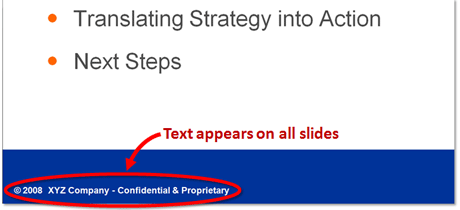
Corporate templates frequently have text featured on all the slides such as this highlighted copyright and confidentiality statement.
In PowerPoint 2003, this text was typically inserted into a footer placeholder within the Slide Master. This approach would universally add the text to all of the slides, and it would be unalterable in the normal slide view. Perfect.
As my company transitioned over to PowerPoint 2007, we noticed a distinct difference in how the new version of PowerPoint handled these text placeholders. In PowerPoint 2007, the footers were now alterable (i.e., you could edit the text and re-position the entire placeholder), and they seemed to be disconnected from what was in the Slide Master.
We simply needed to update the copyright year from “2007” to “2008”, but we found this simple task to be very difficult to achieve. Changing the year in the Slide Master had no effect on the existing layouts, existing slides, or even new slides that were created. In addition, slides inserted from older presentations would retain their older copyright year. The only way to change the text was to alter it on each individual slide. Not fun and not the solution I was hoping for.
What was the solution?
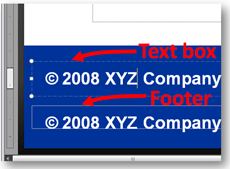
Text boxes can be distinguished from footers by the dash style. Text boxes have dashes while footers are dots when they are selected.
The key to fixing this problem is to use text boxes and not footers in the Slide Master. If you avoid using the default footer placeholder and use a text box instead, you will be able to create unalterable text on all of your slides. Like magic, all of the layouts and new slides will leverage the specified text in the Slide Master. I’m not sure why Microsoft changed the treatment of its footer placeholders in PowerPoint 2007. I imagine the change has impacted and will continue to impact more than just our corporate template. Learn from our painful experience and beware of the footers!


April 17th, 2009 4:17 am
Nice notice. Disadvantage is that you can’t hide the text box in the first page. Or am I wrong?
Jan
April 19th, 2009 8:21 am
You are right that you can’t hide the text on a specific page. However, in the Slide Master you could create another copy of the same template and delete the text box. You could use that new layout for any page that you don’t want the text box to appear.
July 11th, 2009 4:48 pm
Is there any way to switch the type of an existing object from a footer to a text box?
July 11th, 2009 6:34 pm
Not that I’m aware of.
February 9th, 2010 10:18 am
You can also change the year or any other specific text i nthe footer by using the find and replace fucntion. Its an easy way to change the year as in the above article – much easier than creating a new text box.
February 10th, 2010 8:49 am
Your solution corrects the year or text, but it doesn’t remove the annoying placeholder, which is my main problem.
I’ve found that as I work on slides (moving objects around etc.), I accidentally move the placeholder because it is not embedded in the template like a text box would be. I want to get rid of the placeholder, not just update the text.
February 15th, 2010 12:22 pm
Good solution, but what about page numbers? These need to change on each page, so not sure the fix above works…grateful for any thoughts
February 15th, 2010 12:33 pm
You can put the page numbers in a text box as well. When you’re in the Slide Master view, create a text box and then on the Ribbon select the Insert tab. Within the Text module, you’ll see “Slide Number” as an option. Click on it and it will insert “< #>” into the text box.
In your presentation, you’ll see the actual slide number and you won’t be able to edit the slide numbers in the presentation view (which is what I want). I hope that helps.
March 1st, 2010 4:40 pm
Thanks so much for the text box hint. I swear I had the hardest time figuring these footers out. I hate these placeholders. They are good for nothing.
March 9th, 2010 1:28 pm
There’s actually a ‘master’ master slide. One master controls multiple layouts. When you go to the slide “master,” you’re only going to the layout, not the ‘master’ master. Notice the dotted white line to the left? Follow that up to a bigger slide in the left hand pane when viewing masters. You’ll see your master is connected to an uber master. Change the footer THERE, and it changes for all masters/layouts under that master.
Confusing, but works great.
March 20th, 2010 12:45 am
Lisa’s ‘master’-master technique works!
1000’s thanks.
Finally get some work done.
Can I send a bill on wasted working hours to gates ?
March 20th, 2010 8:12 am
My biggest beef with footers is not the master/child relationship (which I’ll admit can be confusing so thanks for the tip – Lisa). It’s with the fact that the footers are not embedded in the slide.
When I move things around, I hate accidentally grabbing the footer. The footer should not be editable on individual slides — only at the Slide Master view. The footer then becomes out of alignment with the placement on the other slides. Very annoying. That’s why I recommend the text box over the footer.
March 23rd, 2010 11:40 pm
the resolution may be in insert- hearder and footer
May 8th, 2010 5:11 pm
Thanks for your post! I have exactly the same problem using the Mac version of PPT 2008, but more so. I would like to use one of the solutions describe here, but I can’t find either the “Master master” slide or any way to insert a page number into a text box.
The “but more so” comment is because I find I can’t *ever* get rid of a placeholder once it’s been used. I want to use a different footer but even deleting it from the slide or notes master won’t make it go away. Any ideas about how to get rid of these and/or how I can get a page number into a text box would be appreciated.
What was MS thinking???
May 9th, 2010 8:06 am
Jack,
Unfortunately, I don’t have access to PPT 2008 at this time. In a few weeks, I’m going to be getting my first Mac. It might take me a while to re-orient myself in the Mac environment (I haven’t used a Mac since high school), but I’ll try to take a look at what you’ve described and see if I can find any solutions.
May 11th, 2010 4:09 pm
PPT-nin; Congrats on your new Mac. I expect you’ll love it!
I have fathomed answers to one of the problems I was having and ‘think’ I have an answer to another. Thought I’d be a good citizen and share here for any Mac users in the meantime.
The easiest one – I found out how to get a ‘page number’ on a slide. Mainly the problem was me thinking of this as a ‘page’ number. What MS calls this is the ‘Slide number’. Due to this I probably just overlooked the easy solution in my haste. Adding this is accomplished through the Insert menu’s “Slide Number” option.
The part I think I have right, is that what I take to be the Master Master slide is shown by choosing View -> Master -> Slide Master. A set of proto-slides is shown in a panel on the left. The top side is slightly larger. This is what I guess to be the “Master Master”. The problem I have with this is that making a change on this slide (such as adding a footer) is not passed ‘down’ automatically to all the other more specific masters. I have had to click on each one and use Insert -> Master Placeholders Footer on each and every one of the Master styles. Shouldn’t the purpose of the ‘Master Master’ be to set up formatting to be carried to the ‘Lesser Masters’?
Getting rid of old footers continues to be a nuisance. After un-checking the Footer check box in the View -> Header and Footer… dialog doesn’t do it. Deleting them off the Notes master doesn’t do it. Some combination of the above and replacing with a new footer does but what a pain!
Good luck with your Mac! Hope you enjoy it. If you’d like any Mac shopping help, please feel free to be in touch!
June 2nd, 2010 12:18 pm
Thank you to everyone who posted here. I have wasted hours trying to get the footer in our corporate ppt to work properly in 2007. The Master Master solution is great. Now that I have that working, what is the best way to get the footer not to appear on the cover page? Note: The layout for our presentation has 5 different masters.
August 11th, 2010 10:49 am
My problem was that no matter what I did to change the master-master footer, it did not appear anywhere!
After reading through all of these comments (which were very helpful), I finally happened upon the solution:
Insert->Header & Footer
This will bring up a window with checkboxes. Simply select the checkboxes you want. (Doesn’t solve the problem of being able to move them around on the slide, though.)
Why MS decided to do it this way is beyond me.
August 11th, 2010 10:56 am
Another tip (work-around):
If you decide to change your master-master footer, you need to reapply it to each of the subordinate slide layouts. And does the Insert->Header & Footer->Apply To All button do this for you? Nooooooooo!
What does work is to go to each individual slide layout, uncheck the ‘Footers’ checkbox in the ‘Master Layout’ section, and then recheck the ‘Footers’ checkbox. Tedious, but it works.
Thanks again, Microsoft.
August 25th, 2010 1:40 pm
I have the same problem going from PPT 2003 SP3 to PPT 2003 SP1! And, there’s no master master that I can find.
August 27th, 2010 11:04 am
Peter –
That tip on Header&Footer in the ribbon bar solved the problem for me, one that I’ve spent hours on. Thank you!
October 20th, 2010 3:34 pm
Thank you!!! I had been looking for this solution for months. Changing the footer boxes to simply text boxes worked.
November 4th, 2010 1:27 pm
Thanks for the tips. The page number thing was really bugging me! I’m on a mac and I had to copy and paste the page number into a new text box, and delete the default one to get it to work.
November 7th, 2010 2:23 pm
I’ve been using Mac 2008 version of PPT and changing the footer boxes to simply text boxes(as opposed to “add footer” boxes) flowed the footer to all other template layouts, so that solution worked to fix this problem. Thanks for posting it. I still had to go delete all the other fragments left over, but that’s life.
November 10th, 2010 2:54 pm
I’m so grateful to hear all of this info! I couldn’t figure out what I was doing that messed up the footer/page # so it showed up on each page in 2007 — turns out it wasn’t me, it was Microsoft! Again!!
Using the text boxes on the master-master works like a charm. The only issue I have left is what Karen (#17) mentioned — how do you get the footer info to not show up on the title page? (I’d just cover it up, but I’m using a gradient background. Might just cover it up anyway…)
November 30th, 2010 12:49 am
Ok… so I think I’ve got the new footer (Company Logo / CONFIDENTIAL / Page #) placed in the Master Master (top slide). It’s copied now to all other slide masters below. But when I go to the title master (the one right below the top master… yes, SO confusing) I CANNOT uncheck the “Footers” checkbox in the master layout dialog in the menu ribbon up top.
I can uncheck “Title” but not “Footers”.
Anyone else have this problem?
Dan
December 2nd, 2010 10:37 am
Problem I had was that slides were brought in from various versions of PowerPoint. My solution was to go into the slide master, Insert Slide Master. Then I copied the footer placeholder from the new slide master the to old template. Had to delete the old footer, but then everything worked like it was suppose to, including not showing on the first slide.
January 9th, 2011 6:02 am
Many many thanks!! Have been bothered by this for months. By the way just put a white box over the footer text (or blue in your case) on the Title page template and you can solve you problem with the footer on every page.
February 10th, 2011 9:13 am
OMG! – Master/Master – that solution is genius!!
Thank You.
April 15th, 2011 1:44 pm
THANK YOU! we were trying to figure this out for Page Numbers and this helped me solve it. I deleted the provided box with page number on the master slide, and then put in a new text box with the “(#)” and it auto-page numbered every page and it was not editable in the actual document.
THANK YOU AGAIN!
April 20th, 2011 1:49 pm
Yes, master master and then select insert menu then select header foot then a dialog box pops up.
Finally ! Thank you to everyone for their comments.
May 19th, 2011 10:01 am
To hide footer information on the title slide, right click on the slide, click “Hide Background Graphics,” then click “Close.” (Do not click “Apply to all” unless that’s what you want). You can also get there on the ribbon under the Design tab. Click “Hide Background Graphics” at far right. It means none of the master page information shows, but if you’re using unique graphics for the title slide it’s not a problem. If you do want images from the master page, just go there, copy them and paste on the title slide.
May 31st, 2011 12:50 pm
Brilliant. Thank you.
June 22nd, 2011 1:09 pm
Many thanks to Lisa (#10) for her comment — finally cleared unwanted footer information. Women named Lisa sure are intelligent!
July 12th, 2011 10:23 am
Master Master works great! Thanks.
July 12th, 2011 3:56 pm
Well, none of the techniques work for me.
I got the template in Office 2007 from my company.
The slide master-master, heck all the master templates have the footers set up the way I want them, but none of that seems to flow down to the actual slides in the presentation view.
The ‘master master’ master-layout lists the checkboxes but the ones checked are all greyed out (but checked) except for the unchecked date one.. so I cannot change any of them. Powerpoint 2007 is refusing to let me modify the footer checkbox so I cannot uncheck it.
Damn it Micro-piece-of-#(*&#($
July 12th, 2011 4:12 pm
Ok… now got it to work reading another thread.
Here is what I did (appologies if its exactly what someone described above).
Symptom: Had a slide master-master and derived masters with a distinct title slide master and content masters that derived off of the master-master.
Changes to the master-master footer, or the other slide-master footers did not reflect in the slides themselves.
Solution that worked for me:
1) Modified the master-master and other slide masters to look like I wanted them to.
2) Ensured each slide had the correct master applied to it (select slide(s), HOME tab, Slides panel, Layout pulldown – pick the master that applies (typically one for the title slide, and another one for the rest of the slides)
3) Reapply the master footer content to the slides in two steps..
a) Remove the footer section that was ‘wrong’: select the slide(s), Insert tab, Text panel, Headers&Footers group: UNCHECK the parts that are wrong: footer is the center bit, slide number the right edge bit with the page number in it. Select apply.
b) REAPPLY the footer elements. Again Select the slide(s) . Insert tab, Text Panel, Header&Footer block. Now recheck the slide number and footer boxes, and again click apply. That then uses the slide master information to populate those slides contents.
It sure seems like there should be an ‘update footers’ option in the master or layout menus.
I guess the idea behind this change was to allow users to customize the footers on a per page basis, but like so many Office 2007 things, the change was so different form a long established standard behavior that Microsoft probably impacted by the GNP a good bit by folks trying to figure out WTF-is-wrong-with-this-thing!
August 30th, 2011 2:48 pm
Thank you for the very helpful article. It solved a problem I had been struggling with.
Much appreciated.
September 7th, 2011 1:08 pm
Thanks for this useful tip, I have been trying to get our copyright to appear in the footer of our notes pages for hours. Putting a simple text box in there instead of the footer box worked first time. Thanks
September 14th, 2011 7:10 pm
Thanks so much! I was getting so frustrated trying to figure this out, but using the text box instead of the footers worked. Thanks again for saving me time and headaches!
October 7th, 2011 3:45 pm
We have both Mac and PC users. While trying to insert page numbers onto every slide, I went to the Master to set it up.
There are no objects, text boxes, etc. to obscure the number, yet the number doesn’t show up, even after inserting it and selecting Apply to All.
I’m about to pull out my hair.
October 18th, 2011 7:29 am
thanks!
October 24th, 2011 3:10 pm
How do I create a permanent background in a powerpoint slide? That is a background that cannot be edited by other users. Thanks.
November 1st, 2011 7:52 am
If you put the background into the Slide Master then it can only be edited if other people go into the Slide Master (they would need to be determined to do that). If you don’t want to allow people to edit your slides at all, then you could password protect your slides. There’s really no middle ground though (i.e., allow people to edit the slides just not the backgrounds).
November 24th, 2011 7:57 am
I’m with LA – despite setting up a page number on my master, it doesn’t appear on new slides when I add them. There is just no rhyme or reason with this absolutely useless package – how microsoft has dominated the world of business software is beyond me.
If only our clients could be persuaded to buy macs, their lives and ours would be SO much better!
Rant over
February 1st, 2012 9:15 am
Thanks so much, I was incredibly frustrated with the stupidity of PowerPoint but now it works well 😀 Thanks
February 7th, 2012 2:56 pm
For PowerPoint in Office 2010, I used the Insert tab and selected Header & Footer. I checked “Date and Time” with “Update automatically”, “Slide number”, “Footer” along with my footer text, and “Don’t show on the title slide”. Most importantly, I finished with “Apply to All”.
March 14th, 2012 3:04 pm
Ahhhh….thank you SO MUCH!
May 1st, 2012 9:38 am
Thanks, you’re a life saver!!!
May 10th, 2012 9:35 am
Wow — You’re the first site I’ve found (all of microsoft.com included) that solved this problem. I don’t know what they thought footers were for, but the text box is the only thing that worked — it’s also the only thing that propagated from the Master to the subordinate slide templates.
June 23rd, 2012 5:43 pm
This is realy the best site where these type of problems are discussed.
Thanks to Lisa, her post saved me a lot of work!
July 16th, 2012 2:54 pm
I’m so glad that I’m not the only one that ran in to this problem. It is absolutely ridicuouls to have to go through this many hoops for headers & footers. Especially if there is a master slide and an apply all feature! UGH
August 19th, 2012 3:04 pm
This thread solved part of my problem but I still have one vexing one.
In my departmet, we often copy slides from older presentations and older versions of PowerPoint. I use your text box technique in the ‘master-master’ but I still end up with left over copies of headers, footer, and (especially) page numbers on some slides. I’ve honestly seen 5 page numbers scattered across the bottom of some slides and notes pages from copies of copies of copies.
Is there any way (maybe a macro) to get rid of all of these duplicate placeholders? Right now, I have to step through every slide and note page, select the left over boxes and delete them. As you can imagine, this is just a killer.
The only good thing is I can ‘lasso’ them all without affecting the text box master page number and footer.
August 20th, 2012 6:13 am
There might be a way with a macro, but I’m not a macro ninja. I usually just ‘lasso’ and delete them like you mentioned. A little manual but I don’t have another workaround.
Brent.
August 30th, 2012 4:21 pm
Been beating my head over this one for half an hour. Thanks so much for the super solution!
September 26th, 2012 6:41 am
Another big thank you to Lisa! You solved a problem that’s been annoying me for years.
July 9th, 2013 11:37 am
Try unchecking the box “Don’t show on title slide”. If you don’t want the footer on the actual title slide, go to the slide layout master for the title slide and delete the footer there.
September 30th, 2014 12:12 am
This seems like a good place to follow up with a related question! I have run in to an issue where the footers work fine as long as I insert slides with the right layout to start with. However, if I change the layout of an existing slide with a page number, to one without, the page number is still there! If I do the reverse I end up with a slide that should have a page number, but doesn’t. I have note tried switching to a placeholder for the footer, since it seemed to work well so far!
October 3rd, 2014 3:56 pm
Thank you, THANK YOU! I have spent hours trying to resolve this problem. Adding my copyright statement to the “Master Master” as a text box worked on most of my slides. However, I still have a few where it doesn’t appear. On the master for them (which is a sub of the “Master Master”), the notice is there. But when I reapply the layout or even create a new slide based on it, it’s not. Any idea why this might happen?
October 30th, 2014 10:46 am
That worked! Thank you so much! It’s been driving me crazy!