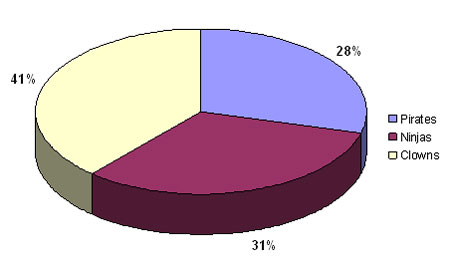That's strong toilet paper...
I was reading a recent post by Jan Schultink on finding that “one image or visual concept that really nails down the idea in one big bang.” Jan shared an example of a great advertising ad for Scottex toilet paper, which was highlighted on the advertising blog, adgoodness.
If you’ve read any of the popular presentation design books such as Presentation Zen or Slide:ology, you’ll be familiar with the visual presentation style that they promote. As you thumb through the pages of these books, you see several beautiful slides that demonstrate how well-chosen stock photos can emphasize a key point.
However, just looking at the finished product hides the time-consuming process that can go into finding a single “big bang” image. Sometimes it can be challenging to even find one good image for a particular slide let alone a “big bang” image. Continue reading “PowerPoint and the Quest for the “Big Bang” Image”
Tags: clip art, Graphics, images, photos, PhotoShop, stock photos, ungroup