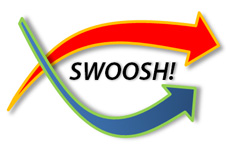Lots of photos are taken, but few are chosen. (c) Thinkstock
If you’ve read any presentation design books lately (Presentation Zen Design, Slide:ology, etc.), you’ve probably decided to use more images in your presentations. However, you may still be wondering if the images you’re selecting are good, average, or lame. Using more lame or average images in your presentations is about as helpful as adding more bullet points or animations to your PowerPoint slides. Continue reading “What Makes an Image Good for Presentations – Part I”