
Paste options . . . it was love at first sight. (c) Thinkstock
Whether you’re building a PowerPoint presentation from a few other slide decks or creating charts in Excel to add into your slides, you’re constantly copying and pasting things into PowerPoint. One of the most frustrating things is when you copy something – a slide, chart, or table – and paste it into PowerPoint 2007, all of the formatting changes. Grrrrr. More work that you didn’t need. One of my more popular blog posts is actually how to retain the formatting of a slide when it is inserted into another presentation in PowerPoint 2007.
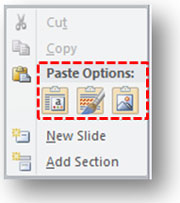
You'll see other options depending on what you're pasting.
In PowerPoint 2010, Microsoft has combined the Paste Special dialog box with Office Paste Recovery feature so you have easier access to different paste options. In addition, if you’re not sure which paste option to use, you get a live preview so you can see what the end result will look like. It’s definitely a great user-centric enhancement to PowerPoint. In fact, it’s my favorite new feature in PowerPoint 2010 so far because I use it so much (Office 2010 for that matter because it works in Outlook, Word, Excel, etc.). It was love at first sight when I found it. (Is there such a thing as love at first paste? It sounds weird).
Pasting entire slides into PowerPoint 2010
When you’re pasting slides from another presentation, you’re going to have three options:
- Use Destination Theme: The slide will be reformatted to work with the theme and template of the presentation you’re pasting into. Depending on how different the two templates are, you could notice significant differences when you use this paste option.
- Keep Source Formatting: The slide will retain its original appearance, including the background template. Tip: If you want to keep the same color theme for objects within a slide but not retain the slide’s original template, copy the guts of the slide (instead of the entire slide) and then paste them into a new slide using this “keep source formatting” option. That way your template will be consistent across all of your slides, and you don’t have to spend extra time restoring everything to its original color scheme.
- Picture: The slide is inserted as an image within the presentation. I think there are limited applications for this option.
In PowerPoint 2007, you had these same options but they were a little buried in the tool and hard to find. Note: When you’re pasting an entire slide, you don’t get the live preview option. The live preview feature only works when you’re pasting objects (e.g., charts, text, tables, etc.) into a slide rather than an entire slide.
Pasting charts or tables into PowerPoint 2010
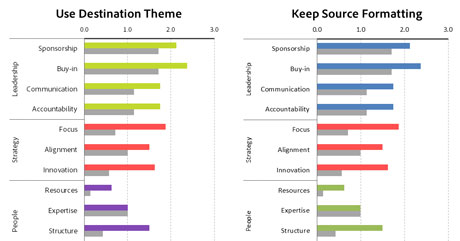
When I paste this chart, the colors have changed (left). Whereas if I keep the source formatting (right), it will match what I originally created in Excel.
One of the most frustrating things is to create a nice Excel chart and paste it into PowerPoint, and watch all of your formatting and colors change right before your ideas. You then have to go in and reformat the stupid chart to the way you originally had it in Excel or paste it as an image.
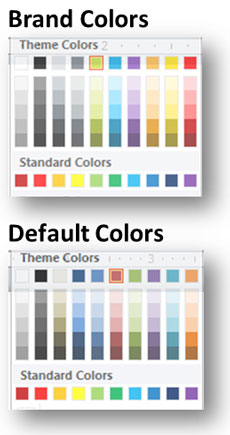
Subtle differences between your PowerPoint template's theme colors and the default colors will cause problems.
You may be wondering why this happens. If you’re using a corporate template, the designer will have adjusted the theme colors to match corporate brand colors. However, all of the other Office applications (Word, Excel, etc.) will still have the default color theme. When you bring over a chart or table, the colors will align with the color theme of the presentation rather than staying with the default colors. The good news is with Office 2010 you no longer have this problem as you can easily retain the source formatting using the enhanced 2010 Paste Options. Hooray!


June 22nd, 2011 5:05 pm
Brent,
Hallelujah! I have struggled this with every presentation I’ve done for the past 3 years. Seriously, love at first sight…even though that sounds weird.
Thanks!
June 22nd, 2011 6:46 pm
I know, I know. I’m using the word “love” loosely here.
October 26th, 2011 3:56 pm
So handy to know, thank you!
January 20th, 2012 6:50 pm
When I paste a graph into Powerpoint 2010 I cannot close the file. It says file is corrupt and cannot be opened WHEN I try to close it after pasting the graph into the slide. Can you help?!
January 21st, 2012 7:36 pm
I haven’t seen that problem before. If you continue to have the problem, I’d recommend uninstalling PowerPoint 2010 and try reinstalling it to see that fixes the problem.
February 23rd, 2012 3:13 am
Dear PPNinja
Our company migrated from Office 2003 to Office 2010 and with that we also have a new Corporate Image. Our new theme is totally different from the previous theme in Office 2003. Please tell me there’s a way that we can get the 100’s of presentations in 2003 to take on the new themes in 2010?
March 22nd, 2012 9:51 am
I’m not aware of a simple solution. There may be one out there that I’m not aware of.
February 29th, 2012 7:27 am
Somehow I use the word hate where you use love. I did get excited by the option use destination theme, but…
I copy slides from an old powerpoint template into a new template which has exactly the same types of layouts under the master slides, with the same names for the placeholders, etc. etc. I would say the templates are very similar except for the fonts used, location of placeholders and the background. When I paste the slides from the old presentation with “use desitnation theme” powerpoint automatically adds new layouts to the master, in which the location of the placeholders for title and subtitle are kept from the source, but the rest of the slide looks like the new template. If I select the pasted slides and apply the layout I would like them to have the title becomes the subtitle and the subtitle becomes the text. This results in “more work that I didn’t need”.
How can I prevent Powerpoint from adding new layouts when pasting with “use destination theme?” You help is appreciated!
March 22nd, 2012 9:50 am
I still love the paste options, but you’re right that it does add themes to your slide master. Microsoft will have to fix that — I think corporate template owners should have the ability to lock out changes to the slide master. PowerPoint should still allow people to add slides with source formatting, but just not load that other theme into the slide master.
June 26th, 2012 1:36 pm
For Karen or any other users who are seeing the “file is corrupt and cannot be saved” message, I ran into the same issue when I was embedding Visio diagrams into a presentation in PowerPoint 2010. The solution that I found was to click on a less complex slide (such as one that contains only text), THEN save the file. This allowed me to save the file successfully, and I verified that I could close the presentation and open it again with no issues. Hope this helps someone! 😉