When you transition from PowerPoint 2003 to PowerPoint 2007, you might come across an annoying issue when you try to resize a shape. For some reason, the shape or object cannot be resized by dragging one of the corner or side points. Instead of holding the new size, it snaps back to a smaller height. You can manually format the size of each shape by specifying the exact height, but that can be a tedious process after a few shapes.
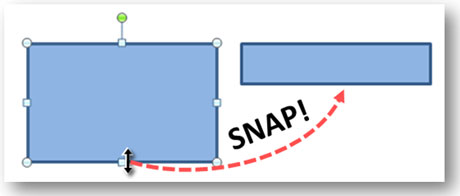
In PowerPoint 2007, you might run into a problem where a shape snaps to a smaller height when you try to resize it. Aaagggh!
How to fix the shape resizing problem
After some frustration when I first encountered this issue in PowerPoint 2007, I discovered the source of this problem. By default in PowerPoint 2007, the setting for shapes was “resize shape to fit text”. In order to resize the shape, you need to right-click on the shape and select “Format Shape” in the menu options. Under the Text Box tab in the Format Shape pop-up window, you have the option to change from “resize shape to fit text” to “Do not Autofit”. If you want to avoid this problem on your next shape, right-click on the object you just altered and select “Set as Default Shape” from the menu options. New shapes will not leverage the Autofit feature.
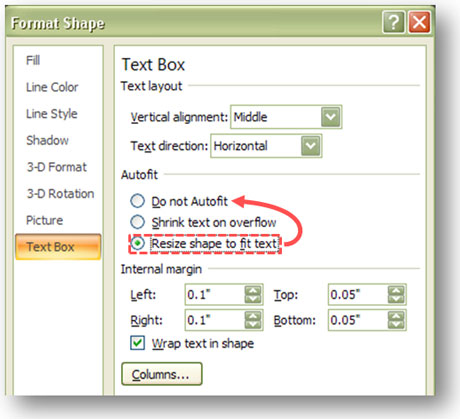
In order to fix this problem, you need to adjust the Autofit setting for the shape.
If you run into this problem when you transition to PowerPoint 2007, I hope this article will spare you some of the hair pulling and teeth grinding that I experienced. Autofit can be helpful with text boxes, but it is generally annoying with drawing shapes in PowerPoint.


January 6th, 2009 2:02 am
Thanks for this advice Brent. I’m planning to upgrade to PP 2007 in the next week or so – and I can imagine that this would have caused me a lot of frustration too! Olivia
January 8th, 2009 10:18 am
This has always driven me crazy when resizing shapes. Thanks for the tip!
February 24th, 2009 9:12 am
[…] então ao santo Google e achei a solução… escondida atrás de 5 clicks que dizem respeito à uma caixa de texto… detalhe, não […]
March 4th, 2009 1:23 pm
don’t know why msft thinks they know how I want to use their product. Thanks for the help!
March 17th, 2009 4:49 am
thank you so much for this post. you have saved me a lot of time and headache!
March 17th, 2009 6:16 am
If I can prevent a little unnecessary PPT frustration, that makes me happy.
March 23rd, 2009 8:00 am
How can I make this the default setting??? For each and every new shape the default is “Resize shape to fit text” – that’s totally brain-dead!!!
March 23rd, 2009 9:04 pm
Once you’ve made the change to a shape, right-click on it and then select “Set as Default Shape”. The rest of the shapes will not use the Autofit feature.
March 25th, 2009 3:14 am
THANK YOU!!
It was annoying
March 25th, 2009 3:15 am
Patric: Select object – > Mouse right click – > “Set as Default Shape”
April 13th, 2009 11:44 am
Thanks you. Seriously, what an obscure box to have to check. I am sure they will change it in the next PPT and confuse us again 😉
April 24th, 2009 12:00 am
Fantastic tip! Microsoft was absolutely no help at all. Do you sell or can you recommend a book that is full of yours or someone else’s Powerpoint 2007 tips? If you do, I would certainly buy it (provided you accept Visa card or (preferably) PayPal. I use Powerpoint in my office all the time and while there are a lot of enhancements I like over the 2003 version, there are a lot of things that don’t work right also.
April 25th, 2009 5:58 am
I haven’t written my own book yet. There are some PPT 2007 books that look like they would be good resources. I haven’t reviewed these books so I can’t completely vouch for them.
Microsoft Office PowerPoint 2007 Complete Makeover Kit
PowerPoint 2007: The Missing Manual
May 14th, 2009 9:36 pm
Thanks for the hot tip. Now I have harnessed yet another powertool to make my PowerPoint presentations the envy of all the other regional managers as I vertically integrate my global businessspace symmetries and world-class robust functionality. Here. Let me lull you to gentle, suggestion-receptive sleep with my colorful charts and evenly modulated voice. Bwah, ha-ha-ha-ha-haaaaa! Soon you’ll all be my puppets! Dance, puppets! Dance! Ah-ha-ha-ha-ha-ha-haaaaa!
May 29th, 2009 7:35 am
Gee, thanks ! I was close to throwing my laptop out of the window because of this extremely frustrating “standard” behaviour of the new Powerpoint. It’s bad enough that microsoft changed the menu completely so that you have to dig around for minutes before you find what you were looking for. Why were they doing this? To create more material for certification courses or just to slow down the efficiency of people using microsoft worldwide in order to get an advantage for their own business?
May 29th, 2009 8:00 am
I think this problem highlights a persistent problem in software design. The engineers designing the software don’t actively use what they design. A good idea for a new feature doesn’t turn out to be as good when it breaks other features or interferes with the basic usage of a product.
June 2nd, 2009 5:04 pm
This works on shapes, but I don’t have the same option to select “Do not autofit” on images that I’ve copied and pasted into my PowerPoint and it’s driving my mad. Any suggestions?
June 4th, 2009 7:48 am
I have not seen the same resizing problem with images. My advice would be to take your problem to the Microsoft Discussion Group and see if someone has run into the same issue.
June 8th, 2009 3:56 pm
Yes, totally obscure and a real pain. The “Set as default” resolves the issue of creating new shapes, but I still have the issue when copying slides from deck to deck. All the existing shapes on the source slide get slammed to the smallest size possible when pasted in the destination deck. The only work-around I have found is to select all with Ctrl-A and set “Do not autofit” on the source slide before copying. Any better solutions?
July 16th, 2009 1:26 am
THANK GOD FOR PEOPLE LIKE YOU this was really annoying me CHEERS!
September 14th, 2009 9:00 pm
Well done. I was just about ready to jump out a window with that one. Kudos to you, pal
December 1st, 2009 2:43 pm
I have a similar problem–that is not solved by this terrific tip. When I have a simple line on a slide and want to resize it, if I hold down shift to keep it from going off level, it instantly expands way off the slide area. And there it stays as long as I hold down the shift key. Someone as MS really doesn’t want us to control the size of drawing objects! Text box properties don’t apply to lines. So, any idea how to fix this? Has anyone else experienced this annoying phenomenon?
December 1st, 2009 10:00 pm
If you install Service Pack 2, it supposedly fixes this line problem. You can also install this Hotfix from Microsoft if you don’t want to install the whole Office 2007 service pack.
December 17th, 2009 8:44 am
I can not thank you enough
December 29th, 2009 7:22 am
Thanks for the advice! I was getting really really iritated. I knew there was a fix but like so much with MS Office – things are not so obvious even to the experienced user!
January 12th, 2010 11:53 am
Thanks! This was very annoying.
January 13th, 2010 9:23 pm
Thanks for the tip. Man, was I annoyed today. Now I can go find some other MS problem to be annoyed about 😉
January 22nd, 2010 12:52 pm
this didn’t work for me ….. when i follow these instructions, it works OK for other shapes already in the presentation… but when i select a new shape from the Drawing tab, they come in with the Autofit default set again….. any other ideas?
January 25th, 2010 11:36 pm
Rich,
Try this. Right-click on one of the shapes that you’ve been able to fix. Select “Set as Default Shape” from the pop-up menu and then see if new shapes have the same problem in your presentation. If that doesn’t work, then I don’t know what else to try.
January 27th, 2010 10:32 pm
thank you so much for this fix.
February 17th, 2010 2:03 pm
Blessings on you for saving my sanity!
February 18th, 2010 10:30 am
You are da man! Thank you!
February 21st, 2010 3:54 pm
great tip…save me tons of time
April 6th, 2010 1:53 pm
Thanks a lot for the tip!
April 7th, 2010 4:16 pm
Oh, my. This was driving me CRAZY! Thanks!
April 18th, 2010 11:20 am
This is so amazing, I was going absolutely crazy!!!
April 19th, 2010 7:44 am
Remember, Microsoft products are not made to be used, they’re made to be demo’ed before an audience of clueless managers.
I’m sure this made for a very slick demo.
Thanks for telling us how to defeat it. One more hour of my life lost to Powerpoint 2007.
April 29th, 2010 11:35 am
Thank you so much! I was at my wit’s end trying to figure why I can no longer resize a rectangle… thanks again
June 11th, 2010 2:40 am
Thanks for this post. It helped. I was pulling my hair over this problem and even tried re-installing Office 2007. Eventually your helpful screenshots and explanation served the purpose.
June 22nd, 2010 10:03 am
Thanks for the tip. Worked like a charm.
June 29th, 2010 2:57 am
Thanks. This was driving me crazy.
July 5th, 2010 4:06 am
Good tip. It should be noted also that this autofit does not apply when you initially create the shape – only when it is resized. So for example you can create a very small rectangle, but as soon as you update it, it will apply the fit to text and annoyingly get bigger. Drove me nuts for ages!
July 20th, 2010 12:35 pm
This was so irritating- thanks so much for your help with this
July 27th, 2010 5:21 pm
Thank you very much for this tip! I run into this issue several times and finally I found how to solve it. Thank you!
August 18th, 2010 9:48 pm
That was brilliant – thanks for stopping my head from hurting!
November 12th, 2010 3:46 pm
Hah, we thought it was a bug, lol! Thanks!!!
November 22nd, 2010 11:42 pm
Thank you!!!!
November 24th, 2010 6:20 pm
Uhg, that “feature” is annoying. Thanks for publishing this info, its #1 google rank is highly deserved.
January 27th, 2011 8:30 pm
Thank you!
January 31st, 2011 11:31 am
Exactly what I needed- this has been bugging me ever since my boss gave me a template with auto-sizing enabled. Fixed it in a jiffy!
January 31st, 2011 6:21 pm
Awesome help!…thanks a ton buddy,
February 16th, 2011 9:04 am
Been tearing my hair out! THANK YOU – you are a genius!
February 23rd, 2011 3:04 pm
Thanks a lot!! I have been having this problem for a while now. Finally!
February 25th, 2011 4:52 am
Never replied to anything so a first. Thank you!!! This was sooooooo annoying.
March 3rd, 2011 4:20 pm
Thank you, and good job – this popped up pretty much on top in google
March 22nd, 2011 4:49 pm
Thank you, this was very valuable advice! Why the #$%^# did Microsoft design it like that in the first place? Thanks for letting me vent.
March 31st, 2011 6:00 am
I’ve been trying for weeks to solve this. Nearly got there since I suspected it was about format but you’ve helped me over the line.
Classic case of “if it ain’t broke – let’s screw it up in the next version!”
April 11th, 2011 5:31 pm
I get “Format Picture” not “Format Shape” on menu when I right click on the shape.
April 20th, 2011 5:45 pm
Then I would venture a guess that it’s not actually a shape but actually an image/picture. I can save a shape as an image in PowerPoint, and it will limit what changes can be made to it.
PPTNinja
April 14th, 2011 11:43 am
When I move my powerpoint 2003 slides into 2007 my shapes assume the default autofit on. Is there a way to change imported 2003 shapes to autofit off without having to change them one at a time?
May 12th, 2011 7:44 pm
PPT 2007 works fine when I start from scratch with a default PPT 2007 template (confirmed that the “Do not Autofit” is properly checked).
However, when I open a PPT created with a PPT 2003 template I must go in and check the “Do not Autofit” box. Any ideas how to ensure this box always remains checked no matter what PPT is opened?
June 1st, 2011 8:12 pm
I no longer have PPT 2003 to play around with this issue. I don’t know what you can do to fix it.
PPT Ninja
May 27th, 2011 3:35 am
Thank you Thank you Thank you Thank you Thank you. I’ve had to deal with a “professional” template where the person who created it had no idea what they were doing – the basic file was 2MB before editing, and every shape was set to autofit. Cant tell you how much grief this tip has saved me.
Thank you
June 1st, 2011 2:36 pm
You saved my day! This has been an annoyance for months!
June 30th, 2011 9:21 am
THANK YOU!!
August 15th, 2011 7:32 pm
Thanks! This is very good to know. Even objects with no text were affected by this setting. I wonder if the size of the resulting shape is based on the default font size. My experience is that when I make smaller objects they resize into larger objects. I’ll check this out on my own.
September 7th, 2011 7:51 pm
when i click “format shape”.. it displays the “format picture”. then autofit under textbox is not available for editing. pls help.
September 8th, 2011 8:36 am
It sounds like the object is not a shape but a picture.
September 8th, 2011 12:07 am
thank you very much. Miracle worker.
September 21st, 2011 6:25 pm
Hi there,
Hi there,
I am trying to fit text into a shape; for example, I have a triangle that I would like to insert text into (which I can do by inserting a text box over top of it), but I can’t change the text box shape to be a triangle and so the shape of the text is still square (like the text box). There is a feature in Publisher where you can edit the points of the text box so that the text follows that shape, but I have tried this in PP and it only works if I want to make a shape appear behind the text box. Is there a way to do this in PP? It is driving me crazy!
October 9th, 2011 1:22 pm
No. There isn’t any functionality like that in PowerPoint. I usually position a textbox on top and play with the text to get it the way I like it. Not ideal, I know.
October 11th, 2011 8:41 am
So, after reading some of the helpful tips, sounds like if I have one shape on my PPT slide which I’ve set its dimensions, set font, etc. I need to set it as the “default” and create additional shapes (from scratch) using it or does anyone know of a simple way to apply the desired formatting to multiple shapes already on the slide? Makes sense? Seems like no-brainer functionality that PowerPoint should have, hint hint, MS!
December 5th, 2011 7:30 am
Thank you, thank you, thank you!!
February 11th, 2012 11:04 pm
Thank you from the bottom of my heart! You just reduced my blood pressure by a few points.
February 20th, 2012 9:19 am
THIS WORKED!! Whoo hoooo!
OMG that was sooo annoying. What was Msoft thinking by making autofit the default. Not very smart. Thanks Sensei … I was about to jump out the window.
March 25th, 2012 1:39 am
Thanks a Million! 😀
Very helpfufl tip indeed!
April 4th, 2012 2:29 pm
I found this after I already pulled all my hair our, but I’m still happy….and my bald head isn’t that lumpy. Thank you.
April 26th, 2012 6:27 am
TOP TIP. Nice work. thanks.
May 16th, 2012 6:03 am
finally!!! i’m going bananas with this!! lol
many thanks
July 9th, 2012 8:59 am
This issue was driving me crazy. Now it`s solved!
Thank you very much!
September 10th, 2012 10:44 am
Thanks! Fixed my problem
September 26th, 2012 8:59 am
thank you! one more thing about 2007 ppt that has been crippling. Every day I wish for 2003 capabilities.
October 29th, 2012 6:48 am
THANK YOU! This has been driving me nuts for weeks. I knew there had to be a default setting somewhere, but I could not find it for the life of me.
January 12th, 2013 11:29 pm
I have numerous ppt drawings for my anatomy lectures. This ‘autofit’ has caused me countless hours in upgrading my existing lecures and preparing for new lectures. It makes no sense at all that drawings have to follow to fixed sizes of text characters – even a crude drawing needs the freedom to start and stop the shape at any point as required. I hope we can have alternatives to MS Powerpoint, so that we will no longer be slaved into following all these MS Office’s ‘auto’ nonsense. Hong Kong
April 10th, 2013 12:06 pm
Brent,
It’s 2013 and haven’t used PowerPoint for several years. But when I came across this problem (or is it a feature?) today I came close to throwing my office computer into Narragansett Bay (Rhode Island). Fortunately for me your terrific explanation and support graphic made the solution to the problem obvious. I owe you a beer!
WHY, WHY, WHY does Microsoft make changes that tend to screw the regular users? By totally changing the schema of the software many of us feel like we’re starting from ground zero….again! Next thing you know all the menu options will default to Mandarin.
Thanks for nothing, Microsoft!
May 9th, 2013 10:41 am
Thank you! You saved me from tossing my monitor out the window in frustration.
August 5th, 2013 4:48 pm
I’m running into a slightly different issue, so I’m hoping you’ll still be able to answer here:
I’ve created a PPT template which includes multiple image boxes on a page. When I use the template and click on the image icon to insert a new image, it places it within the box cropped at the edges. When I click “Reset”, it resets the image both horizontally AND vertically. I want to reset it (proportionately, so I realize it will change in both directions) in the horizontal direction, still having it cropped in the vertical direction.
Alternately, I just want the image to reset so that it is resized in both directions, but positions itself within the original box centered both horizontally and vertically.
The basic idea here is that I want to give the other users of this template as little work to do themselves in order to make the presentations look right, within the parameters they’re given in the template. I don’t want them moving boxes around significantly, or having to set images after inserting them. Is any of this even possible?
~Laura
August 14th, 2013 5:34 pm
That sucks. I don’t think there’s a no way to customize that specific behavior. Maybe a VB macro could be created to do what you want, but I don’t know if Microsoft exposes that level of granular control to even macros.
Brent (pptninja)
April 22nd, 2014 8:35 am
thank you very much for this advice! (I’m using PP 2010, same probelm here :/)
April 25th, 2014 12:46 am
Thanks so much. You solved my mysterious new annoyance way quicker than the all the other mysterious annoyances I’ve encountered.
July 17th, 2014 8:52 am
Thank you! This has saved me a lot of time and effort in getting the shape right first time!
May 20th, 2015 6:37 pm
Thank you so much for this, just saved a ton of time!