Once you start drawing freeform objects in PowerPoint 2007, you quickly realize it behaves very differently than it did in PowerPoint 2003. I don’t understand why Microsoft decided to mess with something that wasn’t broken. I’ve identified three separate issues related to freeform drawing that were introduced in PowerPoint 2007. For PowerPoint ninjas, these issues are like bamboo shoots under our finger nails. Well, maybe more like hangnails — but they are really annoying!
Three key freeform drawing problems in PowerPoint 2007
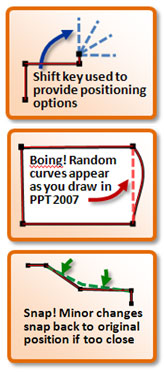
Freeform drawing in PowerPoint 2007 has three key problems.
First, when you’re trying to draw straight lines, the lines no longer snap to an invisible horizontal or vertical guide when you hold down the Shift key. This can be frustrating as your shapes can end up being slightly askew as you now have to guess/eyeball if the lines are truly horizontal or vertical. Unfortunately, guides can’t even help with this new problem.
Second, as you draw in PowerPoint 2007, occasionally one of your lines will become curved when you’re trying to create polygons. You can go back and edit it, but it may throw you off as you’re drawing as your object unexpectedly contorts out of shape. This random curve problem never happened in PowerPoint 2003.
Third, you need to change your overall freeform drawing approach in PowerPoint 2007. In PowerPoint 2003, you would draw a rough outline of the shape and then move the points to where you want them. In PowerPoint 2007, for some reason after you’ve drawn an object, you are no longer able to move the points to exactly where you need them (I’m talking about the minor adjustments you do in high zoom mode).
Even though you’ve disabled all of the snap options (to grid or other objects), there is still a slight snapping action back to the original position which makes it difficult to make minor adjustments as you can’t re-position the points and lines exactly where you want them.
In PowerPoint 2003, you were able to move the edit points anywhere. As a result of this change (bug?) in PowerPoint 2007, when you’re freeform drawing you have to get your drawing as precise as possible when you’re first drawing the object because you have less control once it is drawn. This is the opposite approach from what I was used to in PowerPoint 2003. I’ve been so frustrated a few times that I’ve actually gone back to PowerPoint 2003 to freeform draw certain objects that were just too difficult in PowerPoint 2007.
Tip: Sometimes the following trick can help you to overcome this annoying “snap-to-original-position” behavior.
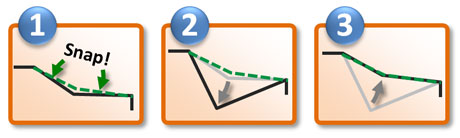
Follow these three steps to make a minor adjustment to a line or point.
Rather than trying to make a small adjustment, make a dramatic adjustment to reset the original position of the point or line. Then when you try to achieve the desired position, the original position is out of the way and doesn’t interfere with your edits.


February 15th, 2009 12:43 pm
Been there…. This is especially annoying when moving boxes/people around in an organization diagram….
March 6th, 2009 3:09 am
I’m starting to hate powerpoint2007 because of the above problem. Is there a fix for this? I can’t find any mention of this on the MS site. I’m very sure that anybody who used edit points on 2003 will be seriously effected by the new behaviour.
March 6th, 2009 7:07 am
I haven’t been able to find any hotfixes or even admission from Microsoft that this feature changed. I don’t understand why they needed to mess with something that wasn’t broken. It’s extremely frustrating for me.
The only fix I’ve run into is having both PPT 2003 and PPT 2007 on my laptop. Some freeform drawing needs have required me to go back to PPT 2003 simpy because I just could not achieve what I wanted in PPT 2007 (without significant hair-pulling).
April 16th, 2009 12:35 pm
Great article, This has been driving me nuts. I am going to submit via the microsoft complaint form, if that helps at all!
April 27th, 2009 11:27 am
I spent an hour this morning trying to create a very irregular shape in PowerPoint 2007, something that I need to do in my job every day. After an hour of this nonsense I went back to another laptop I happen to have loaded with PP 2003, and completed the task in less than five minutes.
I recognize that everthing new has a “learning curve” but I work with graphical, interpretive software every day and have never found anything so unintuitive in my life. I have nothing but disdain for people who think that greater complexity equals “advancement”. Keep it simple, Stupid.
April 27th, 2009 7:12 pm
100% agree with you. You know you messed up in software development when you force customers to revert to an earlier version of your software to complete a task.
April 28th, 2009 12:50 pm
Thanks goodness I’m not the only one. I assumed this would be fixed in the SP2 that just came out. Guess what, its not. Arghghgh. How can we lean on Redmond to get with the program – seems incredible that I can’t simply draw a freaking horizontal line easily in freeform with their $’00 package. Seriously, what gives and how do we make it change?
April 28th, 2009 1:09 pm
One ninja move you CAN do – turns out the Word drawing engine still supports the “snap to vertical or horizontal”. Its pretty horrible, but you can create a doc there then paste over. Just a thought.
May 11th, 2009 7:06 am
Another freeform drawing problem is that the preview colour while drawing is black and does not automatically contrast with the background (it worked fine in 2003). This is completely annoying if you draw over a lot of X-ray images, as I do. Partial fix is to temporarily change to black and white, but this doesn’t help when drawing over dark pictures. I have ended up changing the contrast of a picture to do the drawing and the change back after drawing.
July 7th, 2009 7:11 am
I hate Powerpoint 2007 for this. I used to be able to draw neat diagrams in earlier versions, but now it is nearly impossible to draw a horizontal or vertical lines and connect objects in the way you want.
I think Microsoft has messed this up on purpose to force us into buying Visio. But I used to be able to do what I wanted using Powerpoint, and I do not want another bloated program just to do an occasional diagram.
July 21st, 2009 8:59 pm
I too find this really annoying!!! The other thing is you can’t simply pop out the autoshapes toolbox and place it anywhere you like (as you could in 2003)… I’ve always found Powerpoint to be a nifty drawing tool in the past, why did they have to ruin it
September 3rd, 2009 2:04 pm
Kudos for this elegant explanation. I’ve been delaying “upgrading” to 07 for this and other reasons. I deplore the lame, or if intentional, criminal degradation of PPT in this version. It seems to have the same design aesthetic behind it as the Vista update, and as John points out, it’s not an “advancement.” The slowness of the program as it does all its irrelevant fancy dancing is driving me bats, then add glitches like this and it’s hard to not hate MSFT, since they should know better.
September 5th, 2009 11:20 pm
A tip to software developers — don’t break what isn’t broken when you introduce new features. Maybe MSFT can “fix” this in PPT 2010. I hope they also learn from this recent mistake, and not break anything else in PPT — or I’ll quickly become the Keynote Ninja.
October 21st, 2009 8:22 am
Also, when zoomed in at 400% to get great acuracy, any moving of a point jumps you to the background centered position, and you have to go and find where you were working before the jump. Absolutely impossible to get anything done with edit points in PPT 2007.
December 8th, 2009 5:02 pm
OK, you Ninja’s, here’s a work-around. Select the point (and hold), then hold down the Alt key and you will have fine control of position. Also when you are just moving objects with the mouse, this works. If you move objects with the arrow keys, hold down Ctrl for fine control. (Go figure.)
Beyond that, I agree with the obtuseness of drawing controls in PPT 2007.
December 12th, 2009 8:33 am
I am baffled. Having wiped my PC to get rid of a virus and being forced to move to Office 2007, I was very worried by the above comments as I enjoy playing with PowerPoint graphics. So I experimented and found “Edit Points” works exactly as before. The occasional problems with getting curved or straight segments, or with visually getting a line vertical or horizontal, are no better or worse than before. The only difference I can see so far is that there is now the great bonus of being able to convert a stock Autoshape to an editable freeform, rather than having to create something like a circle with a flattened base, for example, from scratch. So far my only mysterious problem is that 2007 won’t run 2003 animated slides smoothly, which is a pain.
December 21st, 2009 10:40 pm
Graeme,
Your comment about not having any serious problems after installing Office 2007 peaked my interest. When I wrote this post back in February, it was definitely a problem. Between then and now, Microsoft released Service Pack 2 for Office 2007 on 4/24/09. I installed SP2 over the weekend, and it appears to have cleared up the drawing problems as far as I can tell (except for the shift key positioning which is still “broken” – thanks big Al). Therefore, if you have PPT 2007 installed and are having problems, try installing SP2. Thanks for the insight.
December 23rd, 2009 7:33 am
I got SP2 installed when XP was reloaded after a virus infection. I don’t know if that fixed the basic drawing problems, but it hasn’t helped with the problem of animations running slowly and hesitantly. I’ve found various people on other forums with the same problem and the infuriating thing is that if you are in Custom Animation and press “Play” (i.e. “preview) the animation and sound both run perfectly, but switch to Slide Show and PPT 2007 can’t cope – or at least it takes 10-15 seconds to get a grip on things, by which time the action and the music (which runs normally from the start) are out of synch.
Someone suggested that PPT 2007 has been quietly “degraded” to encourage people to buy Visio. But Microsoft are a kind, caring and honest bunch of people and I can’t believe they would ever do that. Would they?
March 19th, 2010 1:25 pm
Ninja, are you sure SP2 fixed the first problem you described above? I have SP2 and don’t seem to have problems 2 or 3, but I cannot get the shift key to provide the positioning options like it did in 2003. So I still cannot use the freeform tool to create polygons with perfectly horizontal or vertical line segments.
March 20th, 2010 8:19 am
Big Al, I stand corrected. The shift key option does not work with SP2 either. I think problems 2 and 3 were bugs in PPT 2007, which Microsoft fixed. It looks as though they either decided to take away that functionality (why?!?) or missed that feature when they redesigned the editing options so it was probably an oversight.
February 28th, 2011 1:53 pm
I just find it inconceivable that a company like Microsoft, would allow a glitch like this. This is the largest business graphic program in the entire world and it suddenly can’t draw a straight line. This would be like Word not being able to use capital letters or something.
April 18th, 2011 9:01 am
Press SHIFT before you select the Line tool folks… it works like before
June 14th, 2011 11:15 pm
Freeform drawing problems have reared their ugly heads in Powerpoint 2010. Edit points will not snap to grid; the Shift key will not constrain angles; and straight lines randomly become curves when editing or creating new points.
What you have to understand is that the majority of Office customers don’t do this kind of intricate work in PPT. They pay the minority (we designers) to do it for them. So the people who use PPT the most get the least consideration when it comes to bug fixes and features.
If Microsoft executives had to build their own keynote and seminar presentations, you can bet your salary these problems would get fixed in a hurry. But they don’t. In fact, their high-profile presentations are often farmed out to sub-contractors (non-MSFT people). I know because I’m one of those subs.
June 19th, 2011 2:37 pm
It appears my version of 2010 has fixed most of these issues! Maybe I have a “fixed” version–the software disc is the academic “MS Office Professional Plus 2010” version, and each disk is dated June 2010.
Ziippp: I know your post is 2 years old, but I’m wondering if you are holding down the mouse button while you draw in freeform. If so, you get a hand-drawn mess. But, when I single-click (and let go), I get perfectly straight lines–and holding shift gives me perfectly horizontal, diagonal (45-degrees, or vertical lines.
To everyone else: (Regarding the Shift-key, Edit point, and Zoom issues): At work, I have version 2007 and have encountered the straight-line problem (cannot hold shift to extend or shorten an existing straight line). But at home, I have versions 2010 and it does not seem to have any of the Shift-key issues mentioned above–I’ve tried to replicate all issues to no avail. Just like I mentioned with freeform lines above, you can hold Shift while drawing a new “regular” line and it will snap to three angles options–horizontal, vertical, and 45-degrees. As for edit points, I’ve created several lines and shapes in version 2010. Even zoomed in at 400%, I can make barely nudge an edit point effectively–both with and without holding the Alt key. Nothing is “snapping.” I can even edit a point at 400% zoom without the background re-centering. And another issue it seems to have fixed is when you create a motion path and want to edit the path. In 2007, I could not hold down the Shift key to shorten or lengthen the path–but now I can.
Cheers!
June 19th, 2011 4:22 pm
When PPT 2007 came out, it was a big update from PPT 2003. The probably had to recreate features in the new version. As a result, there were a number of features that acted differently in PPT 2007 right after it was launched. However, I believe most of the problems have been fixed in Office 2007 service pack updates and hot fixes. If you have a newer computer with PPT 2007 installed at the factory, you should be okay.
I don’t feel like PPT 2010 was as a big a leap forward from PPT 2007 so as expected I’m not seeing as many bugs or unexpected changes in PPT 2010.
July 13th, 2011 12:09 am
PPT 2007 does not seem to have an option to insert new lines that are NOT connectors.
Can lines be drawn that don’t act like connectors in ppt 2007??? I find it extremely annoying to have end points always snapping to other object points rather than snapping to the nearest grid (even with “snap objects to other objects” turned OFF and “snap objects to grid” turned ON under “grids and guides”). As a result line end points end up off grid. What a mess. The Alt key is not a good solution as this prevents all snapping.
PPT 2003 had lines whose end points would snap to the grid and not to other objects. Oddly, I can open a ppt 2003 presentation in ppt 2007 and the previously drawn lines act properly when edited. I can even copy & paste these old lines and the copies behave like lines without connector end points (i.e they don’t snap to other objects, and they do snap to the grid as I want). However, these “old lines” cannot be selected and set is as the default line in ppt 2007. As far as I can find, any new line drawn in ppt 2007 is always a connector.
July 13th, 2011 5:22 am
Try the first two steps in this post and that should give you lines that are more manageable.
July 13th, 2011 11:57 am
A workaround for creating a straight vertical line with no connectors: create a rectangle, set to “no fill”, and set size > width to 0″. For straight horizontal line, set height to 0″. For 45 degree line. go to drawing tools > rotate > more rotation options > rotation = 45 degrees; then adjust width to 0.01″. Can play with line weights and width (height) options to get the appearance you want.
October 24th, 2011 3:16 pm
What a balls up!
December 22nd, 2011 12:01 pm
Glad to know I’m not the only one struggling with this. The polygon tool was my favorite. Now it won’t even snap to other objects! /:(
January 16th, 2012 11:03 am
The explanation is simple: MS wants you to purchase Visio, so they make your life miserable for trying do accomplish what was easy and intuitive in previous versions of Powerpoint. It’s just a corporation acting psychopathically for the sake of the bottom line. I’ve already changed to a Mac to escape from Windows. now perhaps I move to Keynote!
March 10th, 2012 7:53 am
Agree – it’s to sell Visio. And no, problem not solved in PPT 2010. The answer is to use Excel: set ALL row heights to 7, ALL column widths to 0.7. This give you decent grid, and snap away. Once done, group and copy to PPT.
April 5th, 2012 2:34 pm
hold the alt key before you select the line for free fine adjustments.
April 27th, 2012 9:51 am
If you first draw a conventional shape (rectangle, for instance), then under the Edit Shape button on the Format tab you will have the option to convert it to a freeform. Do this, and then the points will snap to the grid (and you can add additional points that also snap to the grid). I know it’s a convoluted solution, but it does leave you with a freeform with unlimited points whose points snap to the grid.
July 20th, 2012 9:41 am
I have identified two definite bugs and several missing features in PowerPoint 2010 freeforms.
While drawing a freeform, you can draw a vertical or horizontal segment by holding down the shift key while you click. However, if you draw a single horizontal line (click, move to the side, hold shift down, click again, escape) and try to edit the starting point (for example, to get a curved line that begins and ends at the same height), you apparently get a divide by zero error.
The other problem is more annoying. When you move, add, or delete a point, then a smooth or straight point on either side is also changed – its control handles go to a “relaxed” position near the point. A workaround is to get all the points to exactly the right positions before adjusting any control handles.
By the way, while you are adjusting a control handle, you can convert the point to “smooth” by holding down the shift key, or to “straight” by holding down the control key. I didn’t find a shortcut to convert it to “auto” or “corner”.
I would like to be able to adjust the length of a handle without changing its slope. The natural command for this (by analogy to adjusting the length of a line) would be to hold down the shift key. Unfortunately they’ve used this for changing the point type, as mentioned above.
I’d like to be able to move a point exactly horizontally or vertically. However, holding down shift while moving a point doesn’t do anything. I’d also like to be able to move several points together, but you cannot select more than one point at a time.
July 20th, 2012 9:52 am
Also in PowerPoint 2010: When hovering over a point, with the “box and four arrows” mouse cursor, a right click is supposed to bring up a context menu. Sometimes it does nothing. A workaround is to bring up the context menu for a different point, then go back to the point you want.
August 10th, 2012 4:10 pm
For avoiding the automatic splining of segments:
– draw a triangle with freefrom (3 clicks)
– go to modify points
– make sure every point is a corner point
– click somewhere else
– right click the shape and set as default
With new shapes, modifying points need to use CRTL-click to create point, then click and drag the point.
July 27th, 2015 1:57 pm
I just came across this thread doing a search. I can’t believe it’s now 2015 and this problem still exists! Reading through the comments here I realize I’m not alone in my frustration with the ‘new’ Power Point that makes it harder, not easier, to do basic graphic work.