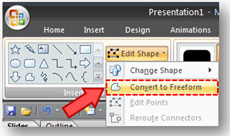
You can find the Convert to Freeform option under the Edit Shape dropdown.
A nice addition to PowerPoint 2007 is the ability to edit its built-in drawing shapes. Rather than having to draw an object from scratch using the Freeform shape tool, you can now take one of the built-in shapes and convert it into a Freeform shape. Once it is in Freeform shape, the points are editable, allowing you to add, delete, or convert points within the shape.
How do I convert a shape into an editable object?
After you have identified a shape that would like to edit, click on the object and then select the Drawing Tools > Format tab on the Ribbon. On the far left of the Ribbon within the Insert Shapes module, you will find Convert to Freeform within the Edit Shape dropdown (as shown in the image above).
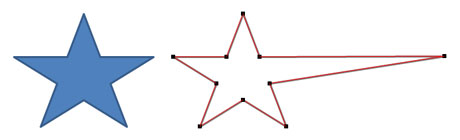
Once a built-in shape has been converted to Freeform, you can edit the points as you wish.
Once the shape is converted to Freeform format, you can edit the points of the shape as you wish. This feature can be a great time saver as you build custom images for your PowerPoint presentations. You can take a shape that is close to what you need and simply make a few minor changes to it. This new option is much faster than having to draw a new shape from scratch. Depending on your freehand drawing skills, this technique can also give you more professional-looking results than if you had to draw something entirely by yourself point by point.


August 3rd, 2009 4:15 am
I am looking for the size to widest, size to tallest etc commands in powerpoint 2007, where are they ?
Or how do you resize a group of controls to be the same height and width easily ?
Thanks
Donald
August 6th, 2009 7:01 am
I am not familiar with those commands in PPT, and I’m not sure they even exist. Anyone else know about them?
April 19th, 2010 7:10 am
I think they came when you installed Macro to PPT
August 6th, 2011 10:38 am
What I would really like is the ability to convert a series of attached lines and arcs to a freeform.
November 29th, 2011 3:35 pm
I want to use the 32-point star in powerpoint but I want it to have 30 points instead of 32. How can I change the number of points in that drawing shape to whatever I want? The presets are basically 4 through 12, then 16, 24 and 32. Why can’t I make a 60 point star if I want to?