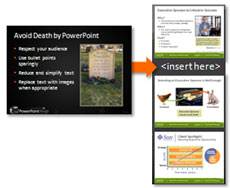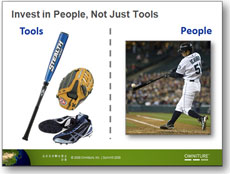
I used this baseball analogy in Japan. Go Ichiro!
When you’re presenting a complex or unfamiliar concept, an analogy can be a very effective communication tool. An analogy draws connections between something unfamiliar and something well-known – e.g., web governance (complex / unfamiliar) and baseball (straightforward / familiar). Continue reading “Seven Tips for Using Analogies in PowerPoint Presentations”