As you build your PowerPoint slides you may wonder whether you should use clip art or pictures. Many presentation experts have touted the benefits of using stock photos to enhance your slides. Clip art doesn’t receive as much love from these experts, and some people have even suggested never using clip art. PowerPoint ninjas know that each type of presentation graphic is effective in different situations.
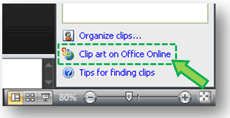
At the bottom of the Clip Art task pane, you can access more free clip art and photos at Office Online
If you’re connected to the Internet when you’re using PowerPoint 2007, you can access an extensive collection of clip art and photos within the tool or via Office Online. Before getting into particular usage cases, it may be helpful to define what clip art is. Clip art is essentially comprised of illustrations, and they come in two file formats – vector (e.g., WMF) and bitmap/rasterized (e.g., PNG, GIF, JPG, etc.). In most cases, PowerPoint ninjas prefer to use vector-based clip art because they can be ungrouped and customized to their needs while bitmap images cannot. In this article when I refer to clip art, I’m referring to specifically to vector-based images.
When should you use clip art?
- Diagrams: Clip art can be helpful when you’re explaining a process or complex concept. Unless you’re a Photoshop expert, it is much easier to add compelling clip art rather than editing stock photos. In addition, diagrams typically require small images for individual components. Pictures lose their effectiveness when they are too small in size.
- Icons: If you’re trying to communicate a set of concepts throughout your slides, clip art is highly customizable and can be very evocative. Icons are also traditionally illustrations.
- Custom images: If you need to modify colors or other aspects of an image, then it is much easier to alter vector-based clip art than pictures without the aid of mad PhotoShop skills.
- Animations: If you need to display or introduce elements of an image in stages using custom animations, it is much easier to break apart clip art than it is photos which would again require Photoshop expertise.
- Resolution: You may find a great picture for your presentation on the Internet, but its low resolution may limit your ability to increase its size. If you enlarge a low-res image too much, it starts to pixelate and look cheesy. Vector-based clip art always provides crisp, sharp graphics at any size.
- End users: If you are producing slides which will be used by other people (e.g., salespeople, marketers, trainers, teachers, etc.), then it might be better to design it with clip art so that it can be further customized or deconstructed by the end users based on their specific needs.
- Cost: Even though there are several low-cost stock photography options, for everyday usage the free, accessible clip art within PowerPoint 2007 can keep any set of slides under budget and looking sharp.
When should you use pictures or photos?
- Impact: If you’re looking for an attention-grabbing image for your presentation, nothing beats a powerful stock photo. Many sites provide a wide variety of interesting stock photos which can be incorporated into your slides. Pictures can be expanded to fill the entire slide and leave a strong impression on your audience. It’s not called the “big picture” for nothing.
- Uniqueness: One of the complaints about clip art is that too many people use the same clip art within PowerPoint. This will happen if people are not thoughtful in selecting the right clip art or don’t try to customize it. With a plentiful supply of affordable stock photos available online, you can select images that can truly make your presentation unique and stand out from the rest.
- Humanize: Using stock photography of actual people can make your presentation’s message feel more real and authentic to your audience. Just make sure you use royalty-free photos so that you don’t run into any licensing problems.
- Humor: In order to keep your audience engaged, you may want to add some humor to your presentation. Clip art is simply not that funny; however, funny pictures appear to be more than abundant online. If this were not the case, your mother wouldn’t be forwarding you emails as often as she does.
- Screenshots: It may be helpful to provide actual screenshot examples of products, web pages, etc. when you’re presenting. Using screenshots can be a great way to visually illustrate problems or concepts to your audience.


June 29th, 2011 4:27 pm
You have got to add Garr Reynolds latest: “The Naked Presenter.” Having read his other books, I ordered this one on reflex, doubtful that something really new could be said. I fully intended to donate it to the library if I was disappointed. Within five minutes of reading, I wished I had ordered it earlier. A true classic that will forever be on my training bookshelf.