One form of animations in PowerPoint that you may want to avoid is slide transitions. Transitions are the animation or motion effects that occur as you move between slides in a PowerPoint presentation. Continuing in my tradition of comparing PowerPoint to food, I consider slide transitions to be “empty calories” within PowerPoint – high in calories (sizzle) and low in nutritional value (substance).
Why do presenters use transitions?
I believe some people review their PowerPoint slides prior to delivering their presentation and determine that their slides need to be “spiced up” or enhanced in some way to increase their appeal. Perhaps they already sense that their slides are somewhat boring or weak, and they may be susceptible to losing their audience’s attention. Why not throw in some different transitions to break apart the bullet-point-laden slides? Maybe the slide transitions will help to keep their audience more engaged and focused…(so the reasoning goes).
What is the purpose of slide transitions?
Presentation software from Microsoft PowerPoint to Apple’s Keynote all include slide transitions. PowerPoint transitions haven’t changed since PowerPoint XP and have definitely become a little stale. You can purchase additional third-party transitions packages such as PowerPlugs:Transitions that provide more exciting transition options. Apple’s Keynote 3 provides a number of impressive “cinematic” transitions that significantly outperform PowerPoint 2007’s tired transitions. However, regardless of the perceived coolness factor, you need to remember that slide transitions simply inform the audience that your presentation has progressed from one slide to another slide. That’s it.
Slide transitions vs. custom animations
Unlike custom animation effects, slide transitions don’t impact the actual content within your slides. Custom animations can be used to control the flow of information (e.g., text, images, and objects) on a slide, which can be beneficial in explaining elaborate concepts or processes. Slide transitions delay, dilute, and detract from the messaging of your presentation. No matter how great the commercials may be during your favorite TV show, you skip ahead with your DVR to the next segment of your program as quickly as possible. In addition, adding fancy slide transitions to a weak business presentation is like adding lipstick to a pig. They’re definitely not a cure for preventing death by PowerPoint.
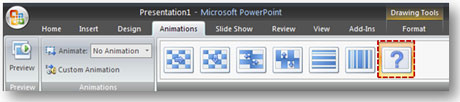
At all costs avoid the "Random Transition" setting, which is guaranteed to create a Death by PowerPoint scenario every time.
“But I really like slide transitions…”
Going back to my Golden Rule of PowerPoint, always do what is right for your audience. If slide transitions would help you communicate more effectively in a particular situation, then use them. For example, slide transitions may be perfectly appropriate for photo slideshows created in PowerPoint. If you feel slide transitions would help the flow of your presentation, I recommend using transitions that are subtle (e.g., fades) and choosing only one for your entire presentation. A PowerPoint ninja would never allow slide transitions to upstage actual slide content.



March 18th, 2010 2:40 pm
I agree that most of the cinematic slide transitions are downright distracting and tacky. However, I do believe that used appropriately, a small handful of the tranistions can be spinach instead of jelly beans.
Slide transitions can be used well to help keep your audience on the same page. The “Fade Through Black” option is helpful to stop one train of thought and start another (I often use them on section breaks). I like to slow down the transition to “Medium” to make it more noticeable. With a white-background presentation, this dims the room momentarily and then brightens it again.
The “Fade Smoothly” transition is quiet elegant and can be used by default.
For extra credit…I use the Push Up and Push Down transitions to give the illusion of scrolling up or down on an image that actually spans two slides.
March 20th, 2010 8:36 am
Fade animations are some of my favorites because they so subtle. Therefore, fade transitions are probably the least offensive. If you’re careful with transitions and they actually help (not hinder) your communication with the audience, then that’s great.
I still feel as though they get in the way and don’t add much value. Most of the time they are not used deliberately by presenters like you’re doing. I’m getting nervous about PPT 2010 because I think Microsoft is going to be adding a bunch of cinematic slide transitions to compete with Apple’s Keynote’s fancy transitions. I feel a whole bunch of empty calories coming in PPT 2010. Yikes!
November 4th, 2010 5:35 pm
Hi !
is there a way to ignore all transitions whilst already in presentation mode ?
or to very quickly remove them all fom the whole of a pptx ?
(webinar already started!)
thanks
A
November 4th, 2010 7:49 pm
Actually there is in PPT 2007/2010, but I think my suggestion might be a little late for your webinar. If you click on the Animations tab, you can change the transition setting to “No Transition”. To the right you’ll see the “Apply to All” option which will apply the current transition (in this case no transition) to all of the slides. Voila, no transitions. No empty calories.
March 21st, 2012 5:10 pm
You might be right about most PowerPoint topics, but you’re simply wrong about this one.
Like a lot of PowerPoint elements, slide transitions can easily be overdone and become the unnecessary “calories” you described. However, using no slide transitions *IS* a type of transition. Slides HAVE TO change from one to the other in some way. Not using transitions in PowerPoint is like not using transitions in your writing: the effect can be jarring or even disorienting for your audience when moving from one item to the next.
Carefully selected (and appropriately subtle) slide transitions are important part of creating the overall impact of a presentation. Even if you prefer an abrupt change between your slides, using transitions effectively is a skill like any other and should be treated as such. Please reconsider your stance on this topic.
March 22nd, 2012 8:59 am
I might be able to bend a little. I’ll be okay with “carefully selected (and appropriately subtle) slide transitions” that help to convey the message, especially for seasoned presenters know how to use them selectively. For less experienced presenters, my recommendation is to avoid using them. My main point is that slide transitions are often just thrown in as “eye candy” and are completely disconnected and jarring. If the transitions are thoughtfully integrated into the presentation, then I’m okay with that. Whatever conveys the message most effectively and what’s right for your audience — that’s the goal. I only have one golden rule for PowerPoint:
“The Golden Rule is that all PowerPoint presentation rules, principles, and guidelines are secondary to doing what is right for your audience. In other words, no matter what PowerPoint rules or presentation guidelines you choose to follow, you will encounter situations which demand exceptions to those rules.” This includes my general rule of thumb for not using transitions.
August 4th, 2014 7:27 pm
[…] If you are looking to make a presentation more interesting, this is not the way to do it. In fact, PowerPoint Ninja calls them “empty calories,” low in actual substance despite all the flash. A better […]
October 2nd, 2014 7:32 pm
Hi everyone,
I recently saw a brilliant example of the use of slide transitions. Essentially, the presentation showed a diagram, then focussed in on each section of the diagram as you progressed through the slides. Between each slide there was a Push transition in the direction of where the focussed part of the diagram sat in relation to the overall diagram. This highlighted the position of where you were in relation to the overall diagram. Very good for visual people. Hope this makes sense.