
Long bullet points illogical?
How many times have you been cramming to prepare a PowerPoint presentation and it dawns on you that the bullet points in your slides are way too text heavy? It is very common for people to “brain dump” all of their ideas or thoughts into “stream of consciousness” bullet points as they create slides.
However, this creative technique becomes a problem when you fail to revisit your bullet points and simplify them so that your audience isn’t staring at a wall of text. It can be challenging to reduce and simplify what you wrote — but it needs to be done.
When I recently read Slide:ology by Nancy Duarte, I discovered she uses the same approach that I do for simplifying bullet points. If sharing this approach prevents just one audience from suffering through another bullet-point-intensive, “death by PowerPoint” session, my efforts were not in vain.
Step 1: Admit your slide has a text problem
Pretend as though you are an audience member for your upcoming presentation. Do any slides feel text heavy? Be honest with yourself. Remember the golden rule of PowerPoint presentations — always do what is right for your audience. Very few audiences enjoy paragraph-length bullet points.
Examine the font size of your slides. If they fall below 24 pt then you might be on to something. Also, look at the number of lines you use for your bullet points. If you use more than two lines anywhere, then they’re definitely leaning text heavy. Depending on the type of presentation, two lines might even be too much.
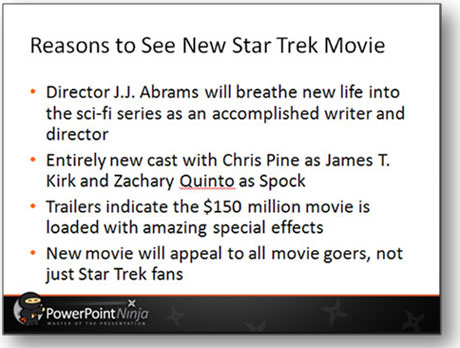
The first step is admitting that you have a problem
Step 2: Highlight key points within bullet points
Go through your bullet points and try to highlight the main point of each bullet point. Try to bold only the key parts of each point — limit it to as few words as possible.
Think of it as an approach to rehearsing your slides. What key part of each bullet point do you need to mention during your PowerPoint presentation?
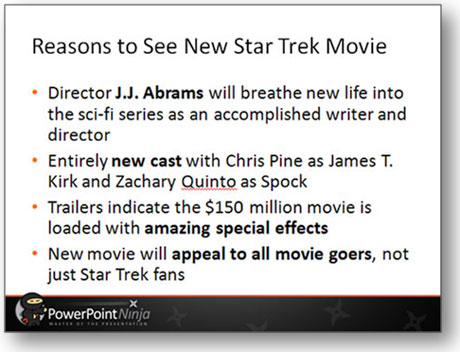
Highlight the key phrases that you will help you rehearse for your presentation
Step 3: Remove all extraneous copy from bullet points
Focus on the main phrases in the bullet points instead of everything that you want to say about a point. It’s okay to cover details verbally that are not reflected in your bullet points. In fact, most presentation experts would encourage it! Otherwise you’re just reading the slides to your audience. Boring.
Re-write the highlighted phrases if they are inconsistent with the other simplified bullet points.
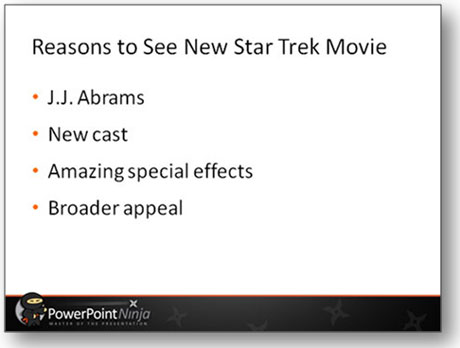
Cut out the extraneous content. Speak to that content when you present
Step 4a: Add an image to increase slide appeal
If you’re pressed for time, it may only be feasible to add one relevant image to the slide. Visuals will enhance the slide and make it more memorable.
In some cases, the bullet points may not be conducive to matching visuals or they may require more time to find than you have. Don’t submit to the urge to add unrelated “decorations” to the slide. Be strong.

Remember the image needs to be relevant
Step 4b: Replace bullet points with images
You’ve read Presentation Zen, and you hate bullet points more than Pauly Shore movies or people who club baby seals. Depending on your content, you may be able to convert each bullet point into a separate image on one slide or over several slides. This approach isn’t always feasible, but it is far more visually appealing than yet another slide filled with bullet points.
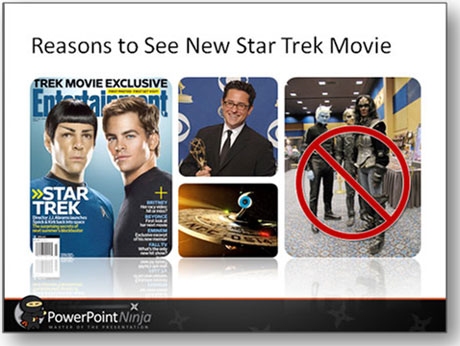
The trick becomes finding just the right image(s)
Follow these steps to reduce and simplify your text-heavy bullet points — your audience will thank you. Live long and prosper.


May 3rd, 2009 12:41 pm
I would stop at 4a and avoid the additional decorations, but edit the bullets further (leave just 1 image as you did). I am not a fan of “image tiles” (subject for a future blog post :-))
Title: New Star Trek will appeal also to non-geeks
New director (Abrams)
New cast
$150m special effects
May 3rd, 2009 2:31 pm
I’m curious to learn more about your distaste for “image tiles”. I’m indifferent to them. They can be effective at times.
Depending on the situation, I’d probably lean towards introducing the individual images separately using a content staging technique. I look forward to your image-tile-bash post.
May 3rd, 2009 4:29 pm
Excellent post! I agree with all your points, including 4b.
However I’d go a step further and remove the logo from the bottom of the slide. I believe the logo should go on the first slide only, not on every slide.
I hate slide decks which use corporate templates as they waste so much valuable space.
Cheers,
Steve
May 3rd, 2009 8:41 pm
Here’s what I’ve said about branding in corporate templates in another post:
If you’re independent or work for a small business, you can bend the branding rules. Most of us who work at mid-to-large companies will have the branding dogs unleashed on us. As long as it’s not obtrusive, it’s probably not a fight worth picking.
May 4th, 2009 7:53 am
Thank you! I try to incorporate these types of ideas into my own slides. I’ve sat through too many presentations where the presenter is literally reading his slides. I hope many people see this and follow your suggestions.
I have to agree with the comment above–I don’t really like the images only method. If I’m looking at this later or outside the presentation, I’ll probably have no idea what the presenter intended. Otherwise, great advice. Thanks.
May 4th, 2009 5:51 pm
Options 4a and 4b are interesting. I think people are split over which is the “right” approach. I believe their usage depends on the type of presentation you’re building. I’ll cover this topic more in an upcoming post.
May 6th, 2009 9:08 am
I really enjoyed this post. This problem is ubiquitous. It’s no wonder bullet points are named after an object that takes away life. They might as well be called “razor blades in the apple,” “poison darts,” or “cyanide-laced goblets.” Good points Brent.
May 9th, 2009 3:55 pm
[…] Dykes performs a slide makeover beginning with bullet points and ending with a visual buffet by following a […]
May 10th, 2009 4:11 pm
Kevin wrote “If I’m looking at this later, I’ll probably have no idea what the presenter intended.”
I think that’s one of the reasons why most slides are so complicated – the presenters are designing them to be read afterwards rather than presented as slides.
They include every piece of information in hundreds of bullet points.
One solution is to design some great slides, and an accompanying Word document which explains it. Or you could export the presenter’s notes along with the visual-only slides.
May 13th, 2009 11:21 am
I’m a believer in integrating media other than text (i.e. image bullets) when you plan to be talking a deck. However one also has to consider the way in which their deck will be used — having only images or small bullet points works if your deck is talked to every time but not if it’s printed and used in a review. For example, if you were presenting to a client on accomplishments and listed a series of stats without context it would be a good conversation deck but not useful 3 months later for review unless you were present to talk through it again.
Using presenters notes is a good option to get around being too short.
May 13th, 2009 11:22 am
Slides are there to reinforce the presentation, not repeat it. Good post.
May 14th, 2009 1:57 pm
I have to agree with Ted S – what with all the options for wider sharing online, slideshows are no longer simply an illustration or reinforcement of a spoken presentation, but ideally should be able to stand alone for after-talk use. Granted, this isn’t always possible; and it absolutely shouldn’t be done at the cost of boring or alienating your live audience. So, short bullet points: yes. Substituting images: in moderation. And providing a transcription of the talk (or at the very least, text notes on the slides) would be a real bonus.
May 14th, 2009 6:30 pm
I agree that slides sometimes need to stand on their own, and when they do they may require more detail in order to do so.
In another blog post, I presented four alternatives for balancing simplicity with detail: handouts, notes, appendix slides, and text boxes. Consider these options when you’re preparing a presentation that needs to stand on its own.
May 14th, 2009 6:40 pm
Amen! If I never see another text-laden PPT again it will be too soon.
I’m a big believer in 4b when it makes sense. For example, panels at conferences are great venues to tell a story thru images. Here’s one I just did at the MediaPost Search Insider Summit…
http://www.slideshare.net/aarongoldman/rfps-fundamentally-broken-search-insider-summit-5809
That said, there are times when text is required — eg, business presentations that include recaps of current programs, forecasts, projections, etc. But in these cases, your rule #3 goes a long way — trim it down to just the essentials!
June 12th, 2009 5:48 pm
[…] כדי להעצים את המסר, להמחיש אותו או להוסיף לו מימד נוסף. בפוסט הזה תוכלו לראות דוגמה מלאה של כך התהליך שעובר שקף ממצב של […]
June 23rd, 2009 3:55 pm
I have heard no more than 6 words to 6 bullets on a slide and then, no more than 3 words to 3 bullets on a slide. The less you say, the more your audience thinks. The viewer also needs to focus on you and not be overly distracted by your PowerPoint VISUAL AID. So it may be a good idea to use even less than 3 large complicated images.
June 24th, 2009 8:31 pm
I’m not really a fan of rigid rules for presentations. If 6-and-6 or 3-and-3 formats help you, that’s great. Presenters just need to remember they’re guidelines and not applicable in all situations.
July 16th, 2009 11:20 am
[…] parlato spesso, e consiste nel focalizzare e nell’eliminare. Il buon Brent Dykes illustra la terapia in 5 steps, prendendo come esempio il nuovo Star […]
September 2nd, 2009 6:10 pm
Great.I work in Chinese context, but the method also works.Another kind of visualizing the points is:
1.get the key words
2.understand their relationship
3.use chart or images to illustrate the key words.
November 2nd, 2009 7:37 am
The intent here is right on point. I am now leaning towards images with brief text titles… Mayer’s “Multi-Media Learning” (as best I can decipher his academic text) supports better learning and retention when words are combined with images.
September 25th, 2011 9:35 pm
[…] Sites: http://www.businesspresentation.biz Blog: http://www.youngmarkets.wordpress.com [/hidepost]Bullet Points are often used in presentations, but do they help get your message across. No they do … people are standing up giving presentations with a list of bullet points displayed on the screen […]