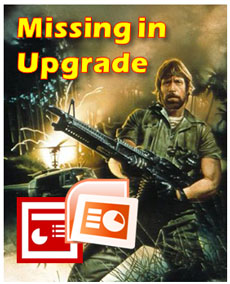
Chuck Norris would take down the Microsoft developers responsible for some key feature oversights in PPT 2007.
PowerPoint 2007 has many great features such as its enhanced picture effects, enhanced Presenter View, Selection Pane, Save as PDF file option, new shortcut keys (Paste Special = Ctrl + Alt + V), etc. There are some new features that I’m still not yet convinced that I like such as the Ribbon or SmartArt.
In addition to these notable enhancements, there were some features in PowerPoint 2003 that disappeared or changed in PowerPoint 2007 — but not for the better. Although I would recommend people upgrade to PowerPoint 2007 from PowerPoint 2003, I still have both versions on my work computer. I’ve identified six “missing in upgrade” (MIU) features that would push Chuck Norris and many PowerPoint ninjas over the edge.
1. Close Window button
One of the first missing things I noticed from PowerPoint 2007 was the ability to easily close a single PowerPoint file and not the entire application. For some reason, Microsoft decided to remove the Close Window button at the top-right of the application.
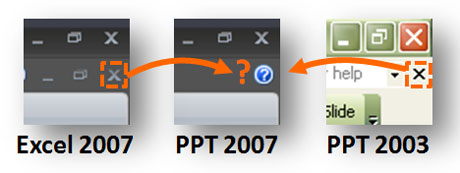
Why was the Close Window button removed? It wasn't even done universally across all the Microsoft Office 2007 products.
After mistakenly closing the entire application several times when I only wanted to close the current file, my new friend is the Ctrl + W keyboard shortcut, which closes the current window. It was interesting to see that Excel 2007 still has the Close Window button, but PowerPoint 2007 and Word 2007 don’t. So much for consistency within the Microsoft Office suite.
2. Freeform drawing changes
As I mentioned in a previous article, there are three annoying issues related to Freeform drawing in PowerPoint 2007. First, you can no longer use the Shift key to create truly horizontal or vertical lines. Second, random curves appear when you’re drawing which can disrupt your design process. Third, when you’re trying to do in-close minor edits to points and lines, they snap to the original position of the point or line. It is disappointing to say that it was easier to draw shapes in PowerPoint 2003 than it is in PowerPoint 2007.
3. Zoom-in screen focus
When you’re drawing, editing, or organizing objects, it can be helpful to zoom in close when you’re working on them. If you delete an object while you’re zoomed in close to your slide, you may find the focus of PowerPoint jump to the center of the screen. When you’re trying to work with several small objects, this unwanted behavior can be quite annoying.
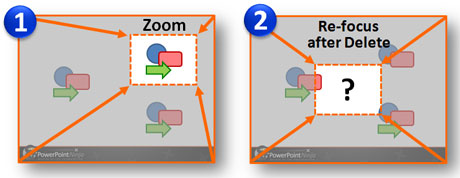
When you delete an object when zoomed in close, the focus of the screen may jump back to the center.This didn't happen in PowerPoint 2003.
Microsoft produced a hotfix to supposedly fix this problem. After installing it a couple of times, I wasn’t able to resolve the issue even though it appeared to work initially. I tried to determine if there was a certain threshold for the zoom when this issue would happen (e.g., >250% zoom), but my tests showed it could occur under various zoom ratios due to different circumstances (object size, object type, etc.).
4. Pattern fill
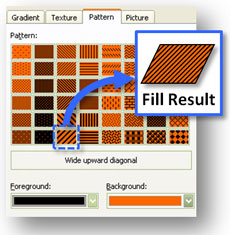
Pattern fill is now only available in Word 2007.
In previous versions of PowerPoint, you had the ability to add pattern fills to your objects. I wouldn’t say that I used this feature on a frequent basis, but it did come in handy in some cases. In PowerPoint 2007, the Pattern fill option has disappeared. Luckily, there is a workaround. Although the pattern fill option was removed from PowerPoint 2007, it wasn’t removed from Word 2007 (go figure). As a result, you can use the pattern fill in Word 2007 and then copy over the object into PowerPoint 2007. A little tedious but doable.
5. Curved arrows
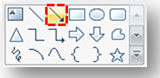
Arrow line shape in PowerPoint 2007 is no longer editable.
In PowerPoint 2003, you would curve an arrow line shape by right-clicking on the arrow and editing its points. However, when you try to do this in PowerPoint 2007, you’ll notice there’s no option to edit the points of the arrow shape to curve or bend it. Microsoft decided to change the standard arrow line shape to a “connector-type” shape in PowerPoint 2007, which doesn’t allow you to edit points or give you the same level of control. If you would like to create a nice-looking curved arrow in PowerPoint 2007, I’ve prepared a how-to article on this topic.
6. Ungroup charts or graphs
In PowerPoint 2003, you were able to break apart or ungroup charts and graphs. You could then animate individual components of the charts for your presentation. In PowerPoint 2007, you can’t “ungroup” the graphs the same easy way as you did in PowerPoint 2003, and then you can only partially ungroup some of the charts.
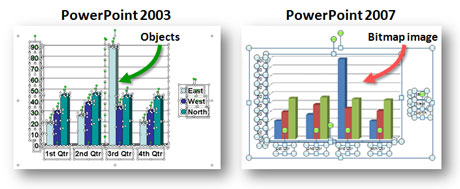
PowerPoint 2007 doesn't allow you to break apart or ungroup all of the components of your charts anymore.
If you want to ungroup a chart, you need to copy it (Ctrl + C) and then use Paste Special (Ctrl + Alt + V) to paste the chart as a Microsoft metafile or Enhanced metafile. You can then ungroup the metafile picture of the graph you just pasted. However, with bar charts for example, you will find that the bars are actually now a bitmap image which can’t be ungrouped. The bars would be the one essential part of the graph that I would actually want to ungroup, and now it is not possible.
What else is Missing in Upgrade?
Have you encountered a feature that is missing or significantly changed from PowerPoint 2003 to PowerPoint 2007? In the hopes that a Chuck Norris-like PowerPoint Product Manager reads this blog post and wants to stage a rescue attempt on the next version of PowerPoint, please feel free to comment on this article and add your MIUs to the list.


March 6th, 2009 12:09 am
Have you had any footer issues with PPT 2007? Never had these issues with previous versions of PPT, but now the issues are constant. One client sent a file over asking for help…just *opening* the file in PPT 2007 corrupted the footer field. Even stripping the footer out of the master didn’t resolve the problem. Crazy! Wondering if anyone else has run into this or found a non-manual workaround.
March 6th, 2009 6:59 am
I noticed that Microsoft has changed the way footers are handled in PPT 2007.
https://www.powerpointninja.com/templates/powerpoint-templates-beware-of-the-footers/
As a result of this change, I recommend no longer using the footer fields in any PowerPoint templates you create or use (use text boxes instead). However, if you have old PPT 2003 files and open them in PPT 2007, then you’re going to continue to run into issues with the footer fields. I haven’t experienced any corruption issues with the footers (yet), but due to the fundamental way that the footer fields have changed from PPT 2003 to PPT 2007, it doesn’t surprise me that there are some unusual issues happening.
March 6th, 2009 11:06 am
Thank you for your response…happy to know ‘it’s not just ME”! :o)
Nancy
@BJandAssoc
March 6th, 2009 3:06 pm
I am sooo glad I found this website – I have been having problems with footers and with enlarging/reducing shapes. Looking forward to reading everything! Thank you
March 6th, 2009 10:24 pm
Mary,
I’m glad you find my blog helpful. If I can save other PowerPoint users some pain, then all the better!
PPT Ninja
March 14th, 2009 11:12 pm
The tools on 2003 where you could click to increase or decrease line spacing while you looked at the slide to see where to stop are gone. I used these all the time and am having a lot of trouble with the new system. It take a LOT of time.
March 15th, 2009 8:47 am
I didn’t realize they removed the Preview button from the line spacing feature in PPT 2007 — how annoying. In this article, I provided some tips on how to manage the new line spacing options in PPT 2007, which is very different from PPT 2003. Maybe it can help you.
March 25th, 2009 3:22 am
“Ungroup charts or graphs” is the most Wanted feature in my work. How on earth this feature was changed. Very stupid.
If I want to get a bubble chart’s one object forward, that is impossible with PPT2007.
March 26th, 2009 6:59 am
Hotfix did not work for the image issue. Still jumps to center after install
March 26th, 2009 7:30 am
Thanks for confirming that the Hotfix didn’t work for you either (Hotfix or Hotfart?). Curse the PPT developers and QA team for not fixing this annoying issue. May their morning coffee taste funny, their commute to work be lengthy, and their DVR malfunction.
June 29th, 2009 1:14 am
to reenable pattern fills in 2007 I developed a little add-on which can be downloaded from http://www.pattern4powerpoint.de
June 29th, 2009 10:38 pm
Very cool. I’ll give it a try.
September 22nd, 2009 8:22 am
I can’t figure out how to add additional guides. I used them all the time in the old powerpoint and these new “dymanic giudes” do not help me. Anyone know how i can add additional static guides???
Thanks!
September 22nd, 2009 8:53 am
Click on one of your vertical or horizontal guides, hold down Ctrl and drag. A new guide will appear. Here’s another article on drawing guides.
September 22nd, 2009 5:05 pm
http://www.tech-archive.net/Archive/Word/microsoft.public.word.docmanagement/2007-02/msg00146.html
Answer for #1 — close window option in PPT
September 22nd, 2009 8:04 pm
Brilliant! Thanks for the find. It’s weird that MSFT changed the default setting in PPT 2007.
October 27th, 2009 4:46 am
Hi fellows, I just loved this website ! Several of your complains were mine some time ago. I do have other two issues:
1.why do crop tool doesn’t crop pictures keeping their original ratio as it used to be before ?
2.why the heck they killed the “picture recolor” functionality ?
Best regards to whom that also hate MSOffice 2007.
October 27th, 2009 7:10 am
I don’t recall the crop tool keeping the original ratio in PPT 2003. The Picture recolor feature is still in PPT 2007, it is just a little more buried. You can find it by clicking on the picture, selecting the Picture Tools Format tab, and then on the far left “Adjust” section, you’ll find the Recolor options.
November 4th, 2009 10:01 am
Hi…
I am having problems creating a pie chart. I have recently upgraded to Power point 2007. I am unable to input data easily. Do i need to also upgrade to excel 2007?? I am having a hard time with this and need to get this resolved quickly. Thanks.
Michele
November 4th, 2009 11:13 am
I am almost 100% certain that you’ll need to install Excel 2007 for charts in PPT 2007 to work properly.
Brent.
November 5th, 2009 11:51 pm
Greetings Ninja and community!
Here’s my PPT gripe and hope someone simply points out that I must be blond and just havent found it in the upgrade: background colour plus gradient effects: previously you could have your chosen colour plus black or white as gradient. Now you can change background colour, but the old mix with white/mix with black gradient choice appears gone- have I understood correctly? cheers Angela
November 10th, 2009 11:33 pm
Angela,
I have a couple of articles on the new gradient features. Maybe they will help you to find your way in PPT 2007 with gradient effects.
Mastering Gradient Fills in PowerPoint 2007
Three New Gradient Effect Options in PowerPoint 2007
November 11th, 2009 7:32 pm
Thanks so much – yes they certainly did and I am so sorry I didnt spot these before bothering you – thanks again!
cheers
Angela
January 28th, 2010 3:28 am
Where has the macro recorder gone?
January 28th, 2010 9:47 am
Microsoft removed it from PPT 2007. Here’s what they suggest instead.
March 5th, 2010 10:15 pm
Callout box shapes suck in 2007 compared with 2003. The callout box AND line both move whenever you move the box. In 2003 the end of the callout line would stay in place as you moved the box around. Makes it VERY difficult to use callout boxes in 2007.
April 16th, 2010 2:19 pm
Curved arrows/lines are possible in PPT2K07….you just have to dig a bit. Under Drawing, expand until you can see the big set of choices, and within the Lines segment, there is a “Curves” shape, third from right. Draw your curve, add an arrow head, and you’re done!
April 18th, 2010 10:18 am
Keb, your curved arrow approach will work. I don’t like that the curve option adds extra edit points which make the curves more extreme. I like having just two edit points so that the curved line has a nice flow.
August 3rd, 2010 12:56 pm
In PPT 03, I was able to pre-set the format of any shape, text box, or line. For instance, if I wanted every text box to have Verdana 8pt, a 1/4 thick line and a blue background, I could select the font, line weight, and fill color before I clicked the “textbox” button. In 2007, those options are all grayed out until I select a shape, at which point I can only change that shape, and have to copy/paste it to keep the formatting without going through the whole process again. Is there anyway around that?
October 20th, 2010 11:48 pm
Hi PPT-Ninja Administrator,
Thanks for sharing your expertise, views, comments about PowerPoint. I got question for you
How to prevent chart color change in PowerPoint 2007 when we are moving into other presenttation? Earlier in PowerPoint 2003 it was at – Right CLick on Chart – Format Object – Picture – Recolor – None. Is it still available in PowerPoint 2007?? or is there any other way???
I would be grateful if you help me to solve this.
November 4th, 2010 8:01 pm
This is a problem that rears its head frequently. I think it’s related to the different Theme Colors used by different presentation templates. I’m not aware of a fix, but that doesn’t mean there isn’t one. Anyone know of a simple fix?
December 14th, 2010 9:48 am
Same frustration here about many of the above issues, but I can still ungroup excel charts after import into ppt: just “paste special” as “Picture (Enhanced metafile)”. This ungroups as before.
December 23rd, 2010 2:06 pm
If you start experimenting with ungrouping the different types of charts, you’ll notice that some of them ungroup differently than in previous versions of PowerPoint. Rather than ungrouping to all enhanced metafiles (which are cleaner and more customizable), you get some elements of the chart which are converted into BMP files (raster images) and they can’t be altered any further.
February 24th, 2011 9:35 am
In 2003, I was able to crop a chart so there was barely any empty (unused) space around it. I can still crop images, but not charts using the chart function. If I create a chart using the Insert Object, it works. Any idea if this feature is still available?
February 28th, 2012 7:33 pm
To answer Angela’s question: Go to Format, and then Slide Background.
Click on the Gradient Tab at the top of that dialog box.
In the Style Drop Down menu, go to linear
Click on the little houses to enter the colors you want. There’s no preset Black to a color, or White to a color. You have to indicate it yourself in each of the “house” boxes. Then you can click on Apply.